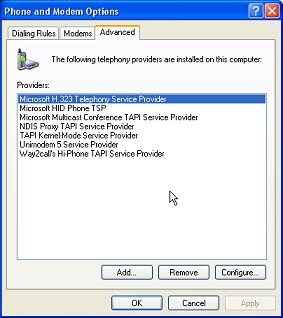
The ToCoM Suite is supplied with a TAPI 2.2 compliant CTI Interface. If you use a TAPI interface in your call-centre, or your telecoms supplier provides a TAPI enabled interface to your switch (ACD) or switchboard, ToCoM will normally be able to integrate to it.
Using the CTI interface, you'll be able to use the progressive assisted dial features of the system, and, depending on the interface capabilities of your TAPI implementation, inbound call auto-answer with CLI (Caller Line Identification) call recognition (customer details 'pop-up') and DNIS (Dialled Number Identification Service) routing.
Where another CTI interface type or server is used, the ToCoM Suite will require different interface drivers – contact iSYS Systems Integration for details on working with other CTI interfaces.
Within the ToCoM Suite, the CTI interface is set up and configured for each desktop instance, or workstation. This allows you to decide which workstations will use CTI (for example, where you may have a limited number of CTI licences) – users may switch CTI on and off dynamically, dependant on your requirements.
To be able to use the CTI Interface, the relevant TAPI driver from your telecoms supplier must be installed on the workstation. Follow the instructions provided by your telecoms supplier to install appropriate TAPI drivers on your workstations:
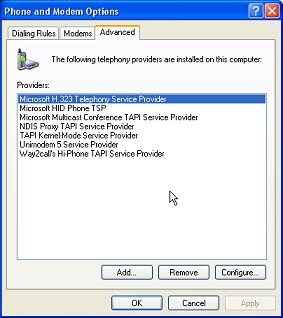
To set up ToCoM to use your installed TAPI driver, follow these steps:


When you click on the Apply button to save your changes, ToCoM will attempt to initialise the Softphone on the Advisor Desktop.
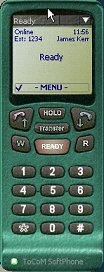
If the ToCoM Softphone starts up in Ready or Release mode, you've successfully configured CTI on the workstation – try making some 'dummy' calls to ensure everything's working. For more details on working with the Softphone, and configuring its operation, see the Desktop User's Guide.
If the Softphone 'LCD Display' shows Error, check the following:
If you're encountering difficulties setting up ToCoM to use CTI, please register for support via our website on www.tcmsys.com.

